Before you spend a dime on security, there are many precautions you can take that will protect you against the most common threats.
1. Check Windows Update and Office Update regularly (http://office.microsoft.com/productupdates); have your Office CD ready. Windows Me, 2000, and XP users can configure automatic updates. Click on the Automatic Updates tab in the System control panel and choose the appropriate options.
2. Install a personal firewall. Both SyGate (www.sygate.com) and ZoneAlarm (www.zonelabs.com) offer free versions.
3. Install a free spyware blocker. Our Editors' Choice ("Spyware," April 22) was SpyBot Search & Destroy (http://security.kolla.de). SpyBot is also paranoid and ruthless in hunting out tracking cookies.
4. Block pop-up spam messages in Windows NT, 2000, or XP by disabling the Windows Messenger service (this is unrelated to the instant messaging program). Open Control Panel | Administrative Tools | Services and you'll see Messenger. Right-click and go to Properties. Set Start-up Type to Disabled and press the Stop button. Bye-bye, spam pop-ups! Any good firewall will also stop them.
5. Use strong passwords and change them periodically. Passwords should have at least seven characters; use letters and numbers and have at least one symbol. A decent example would be f8izKro@l. This will make it much harder for anyone to gain access to your accounts.
6. If you're using Outlook or Outlook Express, use the current version or one with the Outlook Security Update installed. The update and current versions patch numerous vulnerabilities.
7. Buy antivirus software and keep it up to date. If you're not willing to pay, try Grisoft AVG Free Edition (Grisoft Inc., www.grisoft.com). And doublecheck your AV with the free, online-only scanners available at www.pandasoftware.com/activescan and http://housecall.trendmicro.com.
8. If you have a wireless network, turn on the security features: Use MAC filtering, turn off SSID broadcast, and even use WEP with the biggest key you can get. For more, check out our wireless section or see the expanded coverage in Your Unwired World in our next issue.
9. Join a respectable e-mail security list, such as the one found at our own Security Supersite at , so that you learn about emerging threats quickly and can take proper precautions.
10. Be skeptical of things on the Internet. Don't assume that e-mail "From:" a particular person is actually from that person until you have further reason to believe it's that person. Don't assume that an attachment is what it says it is. Don't give out your password to anyone, even if that person claims to be from "support."
Saturday, January 5, 2008
RUN DSL SPEED ON YOU MOBILE
First of all make sure u have a Nokia running Symbian OS v7.0 (3230,6670,7610,6620,6260,6600), and Windows XP SP2
Pc steps:
- Added a Bluetooth dongle
- created a Bluetooth Serial Port with Secure Connection Required in the Local Services of advanced configuration of bluetooth setup. This will have the name COMn (Com6 for me)
- Control Panel>Phone and Modem options and added a modem of type 'Communications cable between two computers' connected on Bluetooth Serial Port COMn
- Created a new user name: abc, pw: xyz
- Control Panel>Network Connections > New Connection Wizard, create an incoming connection (No VPN, Tickmark COMn, enable user abc)
- Install AnalogX (or any other proxy server of ur choice)
Phone steps:
- Install Gnubox_3230.sis (or gnubox_6600/gnubox_xyz depending on ur phone model) from here:
http://gnubox.dnsalias.org/gnubox/gnubox_3230.sis
http://gnubox.dnsalias.org/gnubox/gnubox_6260.sis
http://gnubox.dnsalias.org/gnubox/gnubox_6620.sis
http://gnubox.dnsalias.org/gnubox/gnubox_6670.sis
http://gnubox.dnsalias.org/gnubox/gnubox_7610.sis
http://mikie.iki.fi/symbian/gnubox6600.SIS
- Go to the phone control panel and create an internet access point. Name it 'Bt' . Make sure you set it to use 'Data call' as the bearer. (It may be named 'CSD' or 'Dial-up' on your phone. ) Set the number to call to something that cannot be called (e.g 321), user ID as abc, pw: xyz
- Accesspoint>advanced options, Enter DNS Server IP (the DNS IP that your ISP has given u for your PC), Enter Proxy IP (The bluetooth PAN IP of your PC, just use cmd>ipconfig /all to get this)
and proxy port (6588 if u r using AnalogX)
- Start GnuBox. Now you should see on the screen that the DialOutISP record is found, and the phone number you just entered is printed on the screen. However, the ModemBearer should still show 'No rec'.
- Select Options|Install|Create records
- Exit gnubox with Options|Exit.
- Start GnuBox again. Now you should see on the screen that the ModemBearer is shown and the 'No rec' error is gone.
- Create the bluetooth pairing between your phone and the computer.
- launch GnuBox. Select Install->set RAS login script. Then select 2box bluetooth->Serial port. On the upcoming device selection dialog, select your computer, and in the question about encryption click Yes (or OK if you only have that).
- Launch your phone browser and enjoy, you may alsio want to downoad stuff like Agile messenger (Cross platform messenger for S60 phones )
Pc steps:
- Added a Bluetooth dongle
- created a Bluetooth Serial Port with Secure Connection Required in the Local Services of advanced configuration of bluetooth setup. This will have the name COMn (Com6 for me)
- Control Panel>Phone and Modem options and added a modem of type 'Communications cable between two computers' connected on Bluetooth Serial Port COMn
- Created a new user name: abc, pw: xyz
- Control Panel>Network Connections > New Connection Wizard, create an incoming connection (No VPN, Tickmark COMn, enable user abc)
- Install AnalogX (or any other proxy server of ur choice)
Phone steps:
- Install Gnubox_3230.sis (or gnubox_6600/gnubox_xyz depending on ur phone model) from here:
http://gnubox.dnsalias.org/gnubox/gnubox_3230.sis
http://gnubox.dnsalias.org/gnubox/gnubox_6260.sis
http://gnubox.dnsalias.org/gnubox/gnubox_6620.sis
http://gnubox.dnsalias.org/gnubox/gnubox_6670.sis
http://gnubox.dnsalias.org/gnubox/gnubox_7610.sis
http://mikie.iki.fi/symbian/gnubox6600.SIS
- Go to the phone control panel and create an internet access point. Name it 'Bt' . Make sure you set it to use 'Data call' as the bearer. (It may be named 'CSD' or 'Dial-up' on your phone. ) Set the number to call to something that cannot be called (e.g 321), user ID as abc, pw: xyz
- Accesspoint>advanced options, Enter DNS Server IP (the DNS IP that your ISP has given u for your PC), Enter Proxy IP (The bluetooth PAN IP of your PC, just use cmd>ipconfig /all to get this)
and proxy port (6588 if u r using AnalogX)
- Start GnuBox. Now you should see on the screen that the DialOutISP record is found, and the phone number you just entered is printed on the screen. However, the ModemBearer should still show 'No rec'.
- Select Options|Install|Create records
- Exit gnubox with Options|Exit.
- Start GnuBox again. Now you should see on the screen that the ModemBearer is shown and the 'No rec' error is gone.
- Create the bluetooth pairing between your phone and the computer.
- launch GnuBox. Select Install->set RAS login script. Then select 2box bluetooth->Serial port. On the upcoming device selection dialog, select your computer, and in the question about encryption click Yes (or OK if you only have that).
- Launch your phone browser and enjoy, you may alsio want to downoad stuff like Agile messenger (Cross platform messenger for S60 phones )
Speed Up Your Browsing Of Windows 2000 & Xp
Here's a great tip to speed up your browsing of Windows XP machines. Its actually a fix to a bug installed as default in Windows 2000 that scans shared files for Scheduled Tasks. And it turns out that you can experience a delay as long as 30 seconds when you try to view shared files across a network because Windows 2000 is using the extra time to search the remote computer for any Scheduled Tasks. Note that though the fix is originally intended for only those affected, Windows 2000 users will experience that the actual browsing speed of both the Internet & Windows Explorers improve significantly after applying it since it doesn't search for Scheduled Tasks anymore. Here's how :
Open up the Registry and go to :
HKEY_LOCAL_MACHINE/Software/Microsoft/Windows/Current Version/Explorer/RemoteComputer/NameSpace
Under that branch, select the key :
{D6277990-4C6A-11CF-8D87-00AA0060F5BF}
and delete it.
This is key that instructs Windows to search for Scheduled Tasks. If you like you may want to export the exact branch so that you can restore the key if necessary.
This fix is so effective that it doesn't require a reboot and you can almost immediately determine yourself how much it speeds up your browsing processes.
Open up the Registry and go to :
HKEY_LOCAL_MACHINE/Software/Microsoft/Windows/Current Version/Explorer/RemoteComputer/NameSpace
Under that branch, select the key :
{D6277990-4C6A-11CF-8D87-00AA0060F5BF}
and delete it.
This is key that instructs Windows to search for Scheduled Tasks. If you like you may want to export the exact branch so that you can restore the key if necessary.
This fix is so effective that it doesn't require a reboot and you can almost immediately determine yourself how much it speeds up your browsing processes.
eBook:Windows Vista Secrets
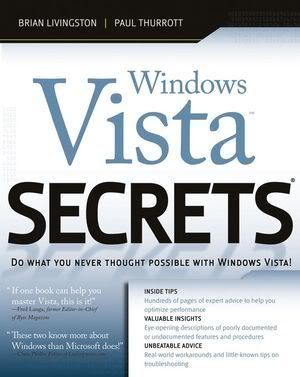
Windows Vista Secrets
“If one book can help you master Vista, this is it.” –Fred Langa, former editor-in-chief of Byte Magazine
“These two know more about Windows than Microsoft does.” –Chris Pirillo, editor of Lockergnome.com
Go beyond Microsoft’s Help guide and discover the true secrets of Windows Vista that are essential to power users. Written by two of the most recognized Windows authorities, this resource provides you with numerous tips, tricks, and undocumented features that aren’t available anywhere else. You’ll find extensive screenshots, tables, and illustrations that clearly show how to achieve optimal performance, fix desktop problems, and take advantage of the robust features of Windows Vista.
The Insider’s Guide to
Installing and upgrading your system (see Chapter 2)
Quickly finding and organizing all of your files (see Chapter 5)
Taking advantage of new security features (see Chapter
Creating your own movies and DVDs (see Chapter 12)
Playing state-of-the-art games with amazing effects (see Chapter 14)
Going wireless using Windows Vista mobility features (see Chapter 15)
Managing your schedule with Windows® Calendar (see Chapter 20)

Link :
CODE
http://rapidshare.com/files/58591822/_Windows.Vista.Secrets_.rar
Hacking the Sony PlayStationPortable

Get ready to make the most of Sony's awesome entertainment device, and hacker's dream - the PSP. Hacking the PSP covers everything you need to know to: Transfer video and DVDs to your PSP Transfer audiobooks and text Hack the games you play every day (including using the PSP as an XBox game save device) Move your TiVo and ReplayTV shows to your PSP Convert your DVDs to run on your PSP Create your own quick-charge battery packs Learn how to program the PSP Repair your PSP Create your own hacks and run homebrew software Find all the online and offline resources you need And much more!
Get it from here :)
Modem Uncapping
Most of us will be feeling that the surfing speed which is allocated by our ISP is not enough. People with 64Kbps will think 128Kbps will be cool speed. People with 128Kbps will think 256Kbps will be cool and so on
This tutorial will teach you how to increase your 64Kbps link to 512Kbps or what ever speed you like.
It is very much possible to do this. With a bit of luck if your Cable Internet Service Provider are very uneducated on how this very new technology works and leave some key loopholes open for you to grab vital information on how to accomplish this task. But this [tutorial] will no guarantee you 100% success.
Okay here we go. I'm going to try to explain you as best as I can to accomplish re-configuring your SB5100, SB4100 or SB3100 cable modem
Theory of cable modem working
All the cable modems when it boots up it will search for an "Image file" where in all configuration like your upload speed limit and download speed limit is defined. This "Image file" is stored in ISP`s TFTP server. Modem will be pre-configured with the ISP`s TFTP server IP address and the Image file name to be downloaded. When the modem boots up it query TFTP server and download Image file from [TFTP] [server] according to this this our speed limits will be set.
Our Mission
Get this Image file from ISP`s TFTP server, reconfigure it according to our need and force our modem to download this file from our Computer rather than downloading it from our ISP`s TFTP server.
1). Get cable [modems] MAC-Addreaa
You can either look at the back of the modem to get this MAC Address or you can logon to your Cable modem with your Web Browser hxxp://192.168.100.1/ . This is internal HTML pages stored within your DOCsis cable modem (SB5100, SB4100 and SB3100) that gives you even more vital information on configuration. Unless it is turned off by your ISP. This feature might be totally turned off by your ISP.
2). Get your [ISP] TFTP server IP address
a) There's a program called QUERY.EXE from Weird Solutions which is a BOOTP packet request program that will tell you everything you need to know, without all these extra steps. It will display the Image Filename, TFTP server address, which is really all you need to get started. To use this BOOTP QUERY tool, you need the MAC address of your cable modem or Beginners can use DOCSIS Diagnosis utility
http://sourceforge.net/projects/docsis
Using the above tools you will get the information of your ISP`s TFTP server IP and the name of your "Image file" stored in that TFTP server
All your vital information is stored in this file, One of which is the MaxRateDown 2621440; MaxRateUp 393216;. (This was my ISP settings. Which you can see is similar to what speed I was getting. 40KB/s up and 250 KB/s down)
Among these, the one we need are:
Configuration [TFTP] [Server] = 194.*.*..90 (replace this with yours throughout in the doc)
Configuration filename = isrr.bin (replace this with yours throughout in the doc)
And
IP fragments created = 0
IP address.10.xxx.xxx.xxx = 10.xxx.xxx.xxx
IP address.192.168.100.1 = 192.168.100.1 (the IP address of the cable modem, (replace this with yours throughout in the doc)
IP-to-If-index.10.xxx.xxx.xxx = 2
Suggestion: You can do this step by sniffing the modem i.e. "192.168.100.1" when modem boots up. I never tried this method. Try your luck.
3) Download Image file from ISP`s TFTP server.
For doing this got to your command prompt and use below commands with out quotes and bracket.
"C:\tftp -i <ISP`s TFTP server IP> GET <Image filename> <local filename>"
Okay now you got Image file from your ISP`s TFTP server.
4). Decrypt the Image file which you downloaded from ISP`s TFTP server
For all you can use the DOCsis tool http://sourceforge.net/projects/docsis to decode
5). Modify the Image file
Change your computer's TCP configuration same as ISP`s TFTP server (i.e. IP address same as ISP`s TFTP server)
Go to my network place and right click ->properties
Select your LAN Card right click ->property->Internet Protocol (TCP-IP) double click on it and change it to as following values
Configure your TPC's TCP settings as below
IP: 194.*.*.90 (replace with the ISP's TFTP server)
Netmask: 255.255.255.0
Gateway: 192.168.100.1 (replace with your cable modem's IP address)
Note: Gateway should be 192.168.100.1 then only your modem can communicate with computer.
6). Encrypt the modified Image file (Save it using Docsis)
7). Host TFTP server in your computer
Download TFTP Server software and host TFTP server in your computer
You can download TFTP server from: ftp://ftp.ida.net/pub/wireless/tftpd32.exe
8). Put Image file in the base directory of your TFTP
Start TFTPD32 server. Go to Settings and set the Security to None. Increase the timeout to 20secs and the Max Retransmit to 6. Choose to translate UNIX filenames. Make sure it's base directory point to where the isrr.bin is (i.e. the image file which you modified). If you need to replicate a directory pathname along with the image file, then make a directory from root that corresponds to the image file pathname.
Restart your modem, and AS SOON as the SEND light goes solid, you should see a receive on your TFTP server i.e. your PC
9). [Restart] your [modem]
10). Changer your PC's IP back as given by ISP
11). OOPS Done. Start surfing with your new speed
Note: This speed will remain same until you restart your cable modem. So each time you reboot your modem you have to follow the steps 7 to 11
Disclaimer: I am not responsible for the damage it causes or any legal action taken against you on using this...if that happens i dont know you and you dont know me
This tutorial will teach you how to increase your 64Kbps link to 512Kbps or what ever speed you like.
It is very much possible to do this. With a bit of luck if your Cable Internet Service Provider are very uneducated on how this very new technology works and leave some key loopholes open for you to grab vital information on how to accomplish this task. But this [tutorial] will no guarantee you 100% success.
Okay here we go. I'm going to try to explain you as best as I can to accomplish re-configuring your SB5100, SB4100 or SB3100 cable modem
Theory of cable modem working
All the cable modems when it boots up it will search for an "Image file" where in all configuration like your upload speed limit and download speed limit is defined. This "Image file" is stored in ISP`s TFTP server. Modem will be pre-configured with the ISP`s TFTP server IP address and the Image file name to be downloaded. When the modem boots up it query TFTP server and download Image file from [TFTP] [server] according to this this our speed limits will be set.
Our Mission
Get this Image file from ISP`s TFTP server, reconfigure it according to our need and force our modem to download this file from our Computer rather than downloading it from our ISP`s TFTP server.
1). Get cable [modems] MAC-Addreaa
You can either look at the back of the modem to get this MAC Address or you can logon to your Cable modem with your Web Browser hxxp://192.168.100.1/ . This is internal HTML pages stored within your DOCsis cable modem (SB5100, SB4100 and SB3100) that gives you even more vital information on configuration. Unless it is turned off by your ISP. This feature might be totally turned off by your ISP.
2). Get your [ISP] TFTP server IP address
a) There's a program called QUERY.EXE from Weird Solutions which is a BOOTP packet request program that will tell you everything you need to know, without all these extra steps. It will display the Image Filename, TFTP server address, which is really all you need to get started. To use this BOOTP QUERY tool, you need the MAC address of your cable modem or Beginners can use DOCSIS Diagnosis utility
http://sourceforge.net/projects/docsis
Using the above tools you will get the information of your ISP`s TFTP server IP and the name of your "Image file" stored in that TFTP server
All your vital information is stored in this file, One of which is the MaxRateDown 2621440; MaxRateUp 393216;. (This was my ISP settings. Which you can see is similar to what speed I was getting. 40KB/s up and 250 KB/s down)
Among these, the one we need are:
Configuration [TFTP] [Server] = 194.*.*..90 (replace this with yours throughout in the doc)
Configuration filename = isrr.bin (replace this with yours throughout in the doc)
And
IP fragments created = 0
IP address.10.xxx.xxx.xxx = 10.xxx.xxx.xxx
IP address.192.168.100.1 = 192.168.100.1 (the IP address of the cable modem, (replace this with yours throughout in the doc)
IP-to-If-index.10.xxx.xxx.xxx = 2
Suggestion: You can do this step by sniffing the modem i.e. "192.168.100.1" when modem boots up. I never tried this method. Try your luck.
3) Download Image file from ISP`s TFTP server.
For doing this got to your command prompt and use below commands with out quotes and bracket.
"C:\tftp -i <ISP`s TFTP server IP> GET <Image filename> <local filename>"
Okay now you got Image file from your ISP`s TFTP server.
4). Decrypt the Image file which you downloaded from ISP`s TFTP server
For all you can use the DOCsis tool http://sourceforge.net/projects/docsis to decode
5). Modify the Image file
Change your computer's TCP configuration same as ISP`s TFTP server (i.e. IP address same as ISP`s TFTP server)
Go to my network place and right click ->properties
Select your LAN Card right click ->property->Internet Protocol (TCP-IP) double click on it and change it to as following values
Configure your TPC's TCP settings as below
IP: 194.*.*.90 (replace with the ISP's TFTP server)
Netmask: 255.255.255.0
Gateway: 192.168.100.1 (replace with your cable modem's IP address)
Note: Gateway should be 192.168.100.1 then only your modem can communicate with computer.
6). Encrypt the modified Image file (Save it using Docsis)
7). Host TFTP server in your computer
Download TFTP Server software and host TFTP server in your computer
You can download TFTP server from: ftp://ftp.ida.net/pub/wireless/tftpd32.exe
8). Put Image file in the base directory of your TFTP
Start TFTPD32 server. Go to Settings and set the Security to None. Increase the timeout to 20secs and the Max Retransmit to 6. Choose to translate UNIX filenames. Make sure it's base directory point to where the isrr.bin is (i.e. the image file which you modified). If you need to replicate a directory pathname along with the image file, then make a directory from root that corresponds to the image file pathname.
Restart your modem, and AS SOON as the SEND light goes solid, you should see a receive on your TFTP server i.e. your PC
9). [Restart] your [modem]
10). Changer your PC's IP back as given by ISP
11). OOPS Done. Start surfing with your new speed
Note: This speed will remain same until you restart your cable modem. So each time you reboot your modem you have to follow the steps 7 to 11
Disclaimer: I am not responsible for the damage it causes or any legal action taken against you on using this...if that happens i dont know you and you dont know me
Subscribe to:
Comments (Atom)